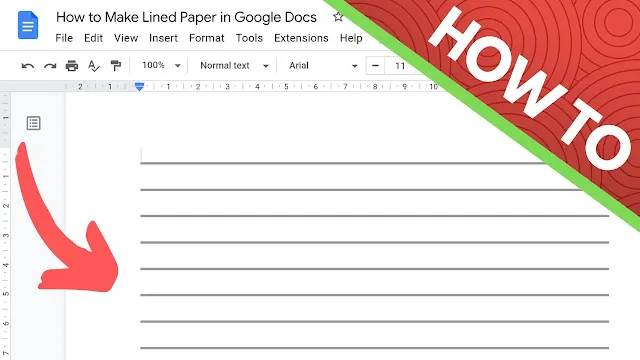How to Make Lined Paper in Google Docs
Introduction
Lined paper is a commonly used writing paper with evenly spaced horizontal lines to facilitate writing. It is widely used for academic purposes, note-taking, and even creative writing. Google Docs, an online word processing tool, is a popular option for creating digital documents. It offers an easy and convenient way to create lined paper digitally. In this article, we will guide you on how to make lined paper in Google Docs.
Creating a New Google Docs Document
To create a new document in Google Docs, follow these steps:
- Open Google Docs
- Click on the "+" sign to start a new document
- Select "Blank document"
Setting Up Page Layout
To set up a new page layout for lined paper, do the following:
- Access the "File" menu and select "Page setup"
- Adjust the page size to match the desired lined paper dimensions, such as letter, A4, or custom size
- Click on "OK"
Inserting Table
To insert a table in the Google Doc document, follow these steps:
- Click on the "Insert" menu and select "Table"
- Choose the ideal number of columns and rows for a standard lined paper format
- Adjust the table size to fit the page and align with the page margins by dragging the edges
Formatting the Table
- To format the table to resemble lined paper, perform these steps:
- Click on the table to access the "Table" menu in the toolbar
- Adjust the table borders and erase any unnecessary ones
- Set the appropriate line spacing for the rows for even writing space
- Choose suitable colors for the table borders and lines to make it visually appealing and stand out
Saving and Using the Lined Paper Template
- To save and use the template in Google Docs, perform the following:
- Once the template is completed, save it as a template by accessing the "File" menu and selecting "Make a copy"
- Name the copy and add it to the user's template gallery for easy access
- Use the template to make further copies and customize it according to their needs
- Print the lined paper or share it digitally through email or other digital media
Conclusion
Congratulations! You have successfully created lined paper in Google Docs. With Google Docs' convenient features, creating lined paper digitally is easy and faster than traditional paper. Get creative with Google Docs' other features for various document needs.