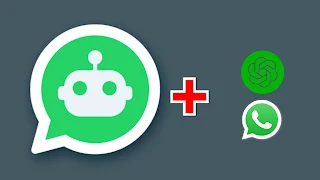Introduction To WhatsApp + Chatgpt
Millions of people use WhatsApp, a well-known instant messaging service, all around the world. It enables users to communicate with their contacts using text, voice, photos, videos, and documents. WhatsApp has improved in effectiveness and productivity with the addition of chatbots, making it a more useful tool for both consumers and businesses. On the other hand, ChatGPT is a language model created by OpenAI that can produce responses to natural language inquiries that are human-like. The user experience can be improved by integrating ChatGPT with WhatsApp by giving prompt and correct answers to questions. We will go over the many ways to integrate ChatGPT into WhatsApp in this article.
What is ChatGPT?
OpenAI's ChatGPT language model creates human-like responses to natural language inquiries using machine learning techniques. It can produce results for queries on a variety of areas, including sports, entertainment, politics, and more because it was trained on a vast amount of text data. Many applications, including chatbots, customer service, personal assistants, etc., have made use of ChatGPT.
Read Also: The release of ChatGpt 4: An AI that is 100x More powerful than Chatgpt
Benefits Of Connecting Chatgpt to Your WhatsApp Account
Improved customer service
Enhanced engagement
Cost-effective
Scalability
Improved customer experience
Data analytics
Faster response times
Integrating ChatGPT into WhatsApp
There are various methods of integrating ChatGPT into WhatsApp, and we will discuss each of them in detail below.
Detailed Steps to Integrate ChatGPT into WhatsApp
In this section, we will provide detailed steps on how to integrate ChatGPT into WhatsApp using each of the four methods discussed above.
Method 1: Using a Python Script
Here are the steps to integrate ChatGPT into WhatsApp using a Python script:
- Download the Python script from GitHub by visiting https://github.com/danielgross/whatsapp-gpt and clicking on the "Download ZIP" button.
- Extract the ZIP file to a directory of your choice.
- Open a terminal or command prompt and navigate to the extracted directory using the "cd" command.
- Execute the "server.py" file by running the command "python server.py" in the terminal or command prompt.
- Open WhatsApp on your phone and click on the "New Chat" button.
- In the search bar, type in "OpenAI ChatGPT" and select the contact that appears.
- Type a message to the bot and press "Send" to receive a response.
Read Also: How To use Chatgpt to Generate Ai Art or Images
Method 2: Using a Chrome Extension
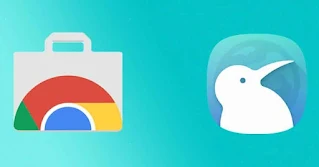 |
| Kiwi browser is a browser that allows you to use chrome extension on mobile |
Here are the steps to integrate ChatGPT into WhatsApp using a Chrome extension:
- Visit the Chrome Web Store on your computer and search for the "ChatGPT for WhatsApp" extension. You can also use the chrome extension on your mobile however not all mobile browsers support this
- Click on the "Add to Chrome" button to install the extension.
- Open WhatsApp on your computer or phone and start a new chat.
- Type your message in the chat box and press "Enter" to receive a response from the ChatGPT bot.
Due to its reliance on web scraping to get results, the ChatGPT for WhatsApp extension could not be as precise or trustworthy as the other approaches.
Method 3: Building a Chatbot with the ChatGPT API
Here are the steps to integrate ChatGPT into WhatsApp by building a chatbot with the ChatGPT API:
- Sign up for the ChatGPT API on the OpenAI website and obtain an API key.
- Use a programming language of your choice (such as Python or JavaScript) to build a chatbot that integrates the ChatGPT API.
- Use a service like Twilio to send and receive WhatsApp messages through your chatbot.
- Test your chatbot by sending messages to it on WhatsApp.
Note: This method requires some programming knowledge and may take some time to set up, but it provides the most flexibility and customization options.
Read Also: How To Connect Siri to chatgpt (Activate Siri Pro Mode)
Method 4: Building a ChatBot with WhatsApp Business API
Here are the steps to integrate ChatGPT into WhatsApp by building a chatbot with the WhatsApp Business API:
- Sign up for the WhatsApp Business API on the WhatsApp website and obtain a WhatsApp Business Account and a verified phone number for your business.
- Use a programming language of your choice (such as Python or JavaScript) to build a chatbot that integrates the ChatGPT API.
- Use the WhatsApp Business API to send and receive messages through your chatbot.
- Test your chatbot by sending messages to it on WhatsApp.
Note: This method is more suited for businesses that need to handle large volumes of messages and require advanced features such as message templates and automatic replies. New To Chatgpt? You can visit Chatgpt here!
blockquote>Read Also: How To Create apps Without Coding + How to monetize themConclusion
Many advantages, including automated responses, improved user experience, and quick and correct solutions to inquiries, can be obtained by integrating ChatGPT with WhatsApp. The ChatGPT API, a Chrome extension , a Python script, and the WhatsApp Business API are just a few of the ways that ChatGPT can be integrated with WhatsApp. The best method for you will depend on your individual needs and level of technical expertise. Each method has benefits and drawbacks of its own.
It's pretty easy to combine ChatGPT with WhatsApp using a Python script, but it requires some technical expertise and might not be as dependable as other approaches. The simplest option to combine ChatGPT with WhatsApp is using a Chrome extension, however it might not be as accurate or trustworthy as the other approaches. The most customization choices and versatility are available when building a chatbot with the ChatGPT API or the WhatsApp Business API, but they also demand more technical expertise and may take longer to set up.
In any case, integrating ChatGPT into WhatsApp can provide significant benefits and enhance the user experience for your customers or clients. With the right method and approach, you can build a powerful chatbot that can answer questions, provide information, and handle inquiries with ease.