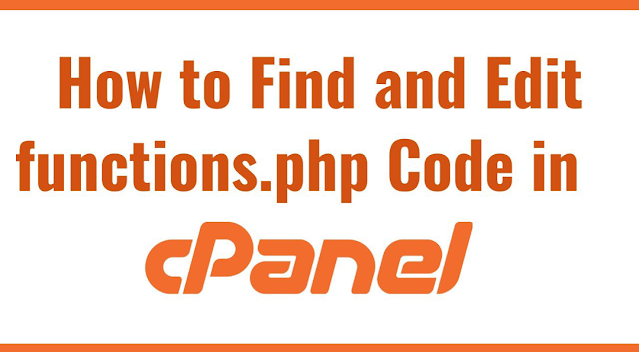How to Find and Edit PHP Functions in cPanel
As a website owner, knowing how to find and edit PHP functions in cPanel can save you time and money. cPanel provides a user-friendly interface for managing website files and scripts. In this article, we will outline the steps to help you easily locate and edit PHP functions in cPanel.
Introduction
Before we dive into the steps, let's briefly discuss the importance of being able to find and edit PHP functions in cPanel. PHP functions are pieces of code that perform specific tasks and can be found in PHP files within your website's directory. Being able to locate and edit these functions can help you enhance the functionality of your website and improve its performance. With cPanel, the process of finding and editing PHP functions is made easy.
I. Accessing cPanel
The first step is to access cPanel with the username and password provided by your hosting provider. There are multiple ways to do this, such as through a web browser or through a hosting control panel. Once you have accessed cPanel, you can begin the process of finding and editing PHP functions.
II. Navigating to File Manager
File Manager is a tool in cPanel that allows you to access and manage all of your website's files and folders. To locate File Manager, navigate to the "Files" section of cPanel and click on "File Manager". From there, you can easily manage website files and scripts.
III. Locating PHP Files
PHP files are typically located within the "public_html" folder within the website directory structure. You can easily locate them by navigating through the folders in File Manager. Once you have found the desired PHP file, you can proceed to edit its functions.
IV. Opening PHP Files for Editing
There are different methods for opening PHP files depending on your preference. You can use the built-in code editor within cPanel or download the file and edit it locally. To open a PHP file using the built-in code editor, simply select the file and click on "Code Editor". From there, you can easily edit the desired PHP function.
V. Finding PHP Functions
There are different ways to locate PHP functions within a file. You can manually search for them or use the search functionality in a code editor. To efficiently locate specific functions within large files, you can use techniques such as searching for unique function names or using regular expressions.
VI. Editing PHP Functions
Before editing PHP functions, it is important to exercise caution and back up your files in case anything goes wrong. To edit PHP functions, simply select the function you wish to edit and make the necessary changes using the chosen method (built-in code editor or local editor).
VII. Saving and Testing Changes
After making changes to PHP functions, it is crucial to save them and test their functionality. We recommend testing changes on a staging environment or local server before deploying them to the live website. To save changes, simply click on "Save" in the code editor. Then, test the functionality of edited PHP functions by accessing your website.
Conclusion
Finding and editing PHP functions in cPanel can be a quick and easy process with a user-friendly interface. Remember to exercise caution when modifying code and back up your files regularly to prevent any potential data loss. By following the steps outlined in this article, you can enhance the functionality of your website and improve its performance.