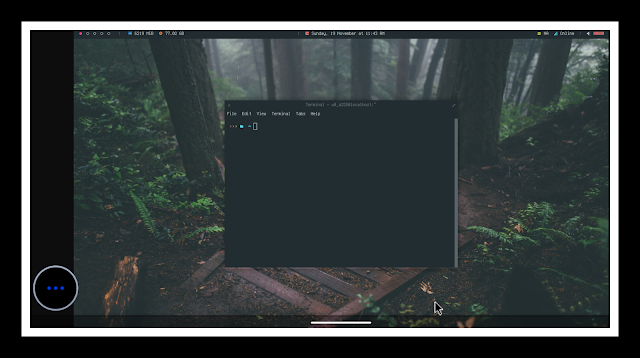Alright, let's cut to the chase. Here are some steps and instructions to help you set up a graphical environment in Termux. I've tried to simplify the process of creating a sleek Linux desktop on your Android device using Termux, so follow these steps to achieve the desired result.
While looking for a ready-to-use Arch Linux setup with only Window Manager options, I came across Archcraft OS. Here's a brief overview of the Archcraft operating system if you're considering giving it a try.
Archcraft OS is a free and open-source operating system based on Arch Linux. Developed by a single individual, this Linux distribution aims to be a "pure" Arch, identical to a vanilla Arch Linux installation.
The main distinction is that this distribution includes only the OpenBox window manager (WM) and lacks a desktop environment. Openbox has minimal memory and processing power requirements, allowing you to utilize more RAM and CPU on the same hardware.
Termux, on the other hand, is an Android terminal emulator and Linux application that functions directly without requiring rooting or setup. A minimal base system is automatically installed, and additional packages can be added using the PKG/APT package manager.
Initial Impressions
 |
| Desktop terminal view |
 |
| Grid Desktop theme |
Requirements:
To install Windows 7 on Android, download specific apps on your Android phone:
- Termux Application
- VNC Viewer Application
- Internet
- Termux API app
Video: Link Will Be Available Soon
Installation Process
Step 1 – Download the Termux app:
Open the F-Droid.org Website/App on your Android phone, search for the Termux app, and install it. It's safe since you're downloading it from Google Playstore.
Step 2 – Open Termux & Type Commands:
Open the Termux app, and as it automatically installs and sets up some packages, update and upgrade all Termux packages:
1. Type `apt update && apt upgrade -y` and press enter.
2. Grant storage access to Termux by typing
termux-setup-storage and pressing enter.3. Install the required API package by typing `pkg install termux-api`.
pkg install termux-api4. Install Git, necessary for running the system on Android, by typing `pkg install git -y`.
pkg install git -yStep 3 – Install & Setup:
1. Clone some Termux Desktop files from the Aditya Shakya Github repository using the command `git clone --depth=1 https://github.com/adi1090x/termux-desktop.git`.
git clone --depth=1 https://github.com/adi1090x/termux-desktop.git Ensure you're doing this on a fresh Termux install.
2. Navigate to the "termux-desktop" directory using `cd termux-desktop`.
cd termux-desktop3. Install the required files by running `chmod +x setup.sh` and then `./setup.sh --install`.
chmod +x setup.sh4. The installation may take some time. During the process, you'll be prompted for VNC server configuration, including setting the server password.
If everything goes smoothly, you'll see a message indicating successful installation.
5. Restart Termux and type `startdesktop` to initiate the VNC server.
startdesktopStep 4 – Start Termux Desktop GUI:
After installation, Termux will have a new appearance. Restart Termux and open it again.
You're done! Termux Desktop is now installed. Restart Termux and type `startdesktop` to launch the VNC server and connect via the VNC client.
Step 5 – Download the VNC Viewer application:
Open Google PlayStore, search for VNC Viewer, and install it. It's safe since you're downloading it from Google Playstore.
Step 6 – Configuring & Connecting to VNC:
Run Windows 7 on the VNC Viewer for GUI:
1. Open the VNC Viewer app.
2. Create a new connection with IP Address `127.0.0.1:5901` and Computer Name `Termux Desktop`.
3. Connect and wait for the connection to be established.
Now, open VNC Viewer and create a new connection using the specified information.
Uninstallation: How To Uninstall
To uninstall Termux Desktop, run `./setup.sh --uninstall`. Keep the setup.sh script and delete the cloned repository.
Keybindings (Shortcut Keys):
For shortcut keys, right-click on the desktop > Keybinds. Here are some examples:
Keybinds Configuration
| Keybind | Action |
|---|---|
| W-1 | GoToDesktop (to 1) |
| W-2 | GoToDesktop (to 2) |
| W-3 | GoToDesktop (to 3) |
| W-4 | GoToDesktop (to 4) |
| W-5 | GoToDesktop (to 5) |
| S-W-1 | SendToDesktop (desktop 1) |
| S-W-2 | SendToDesktop (desktop 2) |
| S-W-3 | SendToDesktop (desktop 3) |
| S-W-4 | SendToDesktop (desktop 4) |
| S-W-5 | SendToDesktop (desktop 5) |
| A-Tab | NextWindow |
| W-Tab | NextWindow (allDesktops: yes) |
| W-Left | UnmaximizeFull, MaximizeVert, MoveResizeTo (width: 49%), MoveToEdgeWest |
| W-Right | UnmaximizeFull, MaximizeVert, MoveResizeTo (width: 49%), MoveToEdgeEast |
| W-Up | MaximizeFull |
| W-Down | UnmaximizeFull, MoveResizeTo (width: 60%, height: 80%), MoveToCenter |
| W-k | Unmaximize, MoveResizeTo (x: -5, y: 5) |
| W-h | Unmaximize, MoveResizeTo (x: 5, y: 5) |
| W-j | Unmaximize, MoveResizeTo (x: 5, y: -5) |
| W-l | Unmaximize, MoveResizeTo (x: -5, y: -5) |
| A-z | Unmaximize, MoveResizeTo (x: 15, y: 15, height: 97%, width: 32%) |
| A-x | Unmaximize, MoveResizeTo (x: 34%, y: 15, height: 97%, width: 32%) |
| A-c | Unmaximize, MoveResizeTo (x: -17, y: 15, height: 97%, width: 32%) |
| W-A-Up | MoveRelative (x: 0, y: -20) |
| W-A-Down | MoveRelative (x: 0, y: 20) |
| W-A-Left | MoveRelative (x: -20, y: 0) |
| W-A-Right | MoveRelative (x: 20, y: 0) |
| C-A-Right | ResizeRelative (right: 20) |
| C-A-Left | ResizeRelative (right: -20) |
| C-A-Down | ResizeRelative (bottom: 20) |
| C-A-Up | ResizeRelative (bottom: -20) |
| W-S-Left | SendToDesktopLeft |
| W-S-Right | SendToDesktopRight |
| W-e | Execute (command: geany) |
| W-f | Execute (command: thunar) |
| W-t | Execute (command: xfce4-terminal) |
| W-Return | Execute (command: xfce4-terminal) |
| W-w | Execute (command: netsurf-gtk3) |
| A-F1 | Execute (command: ~/.config/rofi/bin/launcher) |
| A-F2 | Execute (command: xfce4-appfinder) |
| A-F3 | Execute (command: gmrun) |
| A-F4 | Execute (command: thunar) |
| A-F5 | Execute (command: mousepad) |
| A-F6 | Execute (command: xfce4-screenshooter) |
| A-F7 | UnmaximizeFull |
| A-F8 | Kill |
| A-F9 | ToggleFloat |
| A-F11 | ToggleFullscreen |
Styles & Customizations
There are eight different styles/themes available. To change the style, right-click on the desktop > Preferences > Change Style and select your preference.
Termux Desktop Application:
Explore various possibilities with Termux Desktop, from coding to penetration testing, chatting via IRC to web browsing and downloading files, and even running various versions of Windows from the 90s.
Enjoyed this post? Never miss out on future posts by «following us»
To install Archcraft OS on Termux, follow these steps: ...
The requirements for Termux Desktop include Termux app, VNC Viewer app, internet connection, and Termux API app.
To uninstall Termux Desktop, run `./setup.sh --uninstall` and delete the cloned repository.
Some keybindings for Termux Desktop include W-1 to W-5 for desktop navigation and W-t for executing the terminal command.