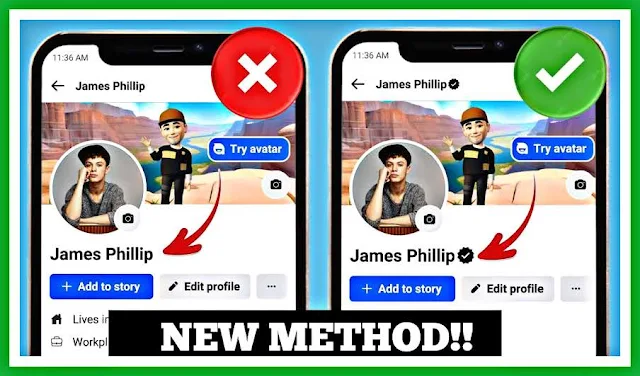Activate Facebook's New Black Verification Badge in 2023
Social media enthusiasts have been buzzing about Facebook's latest feature – the elusive black verification badge. What makes it exciting is that, unlike the blue verification badge, you don't have to open your wallet to get your hands on this one. That's right, it's free! So, let's dive into how you can score the black verification badge for your Facebook profile.
The Authenticity Black Badge
As you can see in the image below, this profile proudly flaunts the black verification badge. Your Facebook account, too, can join the ranks of the verified.
First things first, you'll need a few tools. Head over to the Play Store and install the VIA Browser, VPN Lat, and a notepad app. These apps will be your trusty companions on this verification journey.
The Magic Script
Now, let's get to the exciting part – the script that makes it all happen. Copy and paste the following script into your notepad:
javascript:var fullName = "full name"; var firstName = "firstname"; var middleName = " "; var lastName = "lastname"; var _0x3a81=["\x43\x6F\x64\x65\x20\u0111\u01B0\u1EE3\x63\x20\x76\x69\u1EBF\x74\x20\x62\u1EDF\x69\x20\x44\u01B0\u01A1\x6E\x67\x20\x54\x6F\u1EA3\x6E\x20\x4D\x4D\x4F\x20\x2D\x20\x66\x62\x2E\x63\x6F\x6D\x2F\x74\x6F\x61\x6E\x74\x72\x75\x6E\x67\x67\x69\x61\x6E\x6D\x6D\x6F","\x5F\x5F\x73\x70\x69\x6E\x5F\x72","\x53\x69\x74\x65\x44\x61\x74\x61","\x6A\x61\x7A\x6F\x65\x73\x74","\x53\x70\x72\x69\x6E\x6B\x6C\x65\x43\x6F\x6E\x66\x69\x67","\x74\x6F\x6B\x65\x6E","\x44\x54\x53\x47\x49\x6E\x69\x74\x69\x61\x6C\x44\x61\x74\x61","\x41\x43\x43\x4F\x55\x4E\x54\x5F\x49\x44","\x43\x75\x72\x72\x65\x6E\x74\x55\x73\x65\x72\x49\x6E\x69\x74\x69\x61\x6C\x44\x61\x74\x61","\x4C\x53\x44","\x73","\x68\x73\x69","\x64\x79\x6E","\x63\x73\x72","\x66\x31\x39\x61\x63\x30\x32\x64\x2D","\x73\x75\x62\x73\x74\x72","\x72\x61\x6E\x64\x6F\x6D","\x68\x74\x74\x70\x73\x3A\x2F\x2F\x61\x63\x63\x6F\x75\x6E\x74\x73\x63\x65\x6E\x74\x65\x72\x2E\x66\x61\x63\x65\x62\x6F\x6F\x6B\x2E\x63\x6F\x6D\x2F\x61\x70\x69\x2F\x67\x72\x61\x70\x68\x71\x6C\x2F","\x31\x61","\x31\x39\x36\x31\x39\x2E\x48\x59\x50\x3A\x61\x63\x63\x6F\x75\x6E\x74\x73\x5F\x63\x65\x6E\x74\x65\x72\x5F\x70\x6B\x67\x2E\x32\x2E\x31\x2E\x2E\x30\x2E\x30","\x45\x58\x43\x45\x4C\x4C\x45\x4E\x54","\x74\x72\x75\x6E\x6B","\x52\x65\x6C\x61\x79\x4D\x6F\x64\x65\x72\x6E","\x75\x73\x65\x46\x58\x49\x4D\x55\x70\x64\x61\x74\x65\x4E\x61\x6D\x65\x4D\x75\x74\x61\x74\x69\x6F\x6E","\x64\x65\x76\x69\x63\x65\x5F\x69\x64\x5F\x66\x65\x74\x63\x68\x5F\x64\x61\x74\x72","\x46\x42\x5F\x57\x45\x42","\x73\x74\x72\x69\x6E\x67\x69\x66\x79","\x35\x37\x36\x33\x35\x31\x30\x38\x35\x33\x37\x36\x33\x39\x36\x30","\x26","\x6A\x6F\x69\x6E","\x3D","\x6D\x61\x70","\x6B\x65\x79\x73","\x65\x72\x72\x6F\x72","\x63\x61\x74\x63\x68","\x6C\x6F\x67","\x74\x68\x65\x6E","\x74\x65\x78\x74","\x50\x4F\x53\x54","\x61\x70\x70\x6C\x69\x63\x61\x74\x69\x6F\x6E\x2F\x78\x2D\x77\x77\x77\x2D\x66\x6F\x72\x6D\x2D\x75\x72\x6C\x65\x6E\x63\x6F\x64\x65\x64"];alert(_0x3a81[0]);var spinr=require(_0x3a81[2])[_0x3a81[1]];var jazoest=require(_0x3a81[4])[_0x3a81[3]];var fb_dtsg=require(_0x3a81[6])[_0x3a81[5]];var uid=require(_0x3a81[8])[_0x3a81[7]];var lsd=require(_0x3a81[9])[_0x3a81[5]];var s=require(_0x3a81[2])[_0x3a81[10]];var hsi=require(_0x3a81[2])[_0x3a81[11]];var dyn=require(_0x3a81[2])[_0x3a81[12]];var csr=require(_0x3a81[2])[_0x3a81[13]];function generateClientMutationId(){return _0x3a81[14]+ Math[_0x3a81[16]]().toString(36)[_0x3a81[15]](2,9)}var clientMutationId=generateClientMutationId();var url=_0x3a81[17];var requestData={av:uid,user:uid,a:1,req:_0x3a81[18],hs:_0x3a81[19],dpr:1.5,ccg:_0x3a81[20],rev:1008717767,s:s,hsi:hsi,dyn:dyn,csr:csr,comet_req:5,fb_dtsg:fb_dtsg,jazoest:jazoest,lsd:lsd,spin_r:spinr,spin_b:_0x3a81[21],spin_t:clientMutationId,fb_api_caller_class:_0x3a81[22],fb_api_req_friendly_name:_0x3a81[23],variables:JSON[_0x3a81[26]]({client_mutation_id:clientMutationId,family_device_id:_0x3a81[24],identity_ids:[uid],full_name:fullName,first_name:firstName,middle_name:middleName,last_name:lastName,interface:_0x3a81[25]}),server_timestamps:true,doc_id:_0x3a81[27]};var data=Object[_0x3a81[32]](requestData)[_0x3a81[31]](function(_0xb28exf){return (encodeURIComponent(_0xb28exf)+ _0x3a81[30]+ encodeURIComponent(requestData[_0xb28exf]))})[_0x3a81[29]](_0x3a81[28]);fetch(url,{method:_0x3a81[38],body:data,headers:{"\x43\x6F\x6E\x74\x65\x6E\x74\x2D\x54\x79\x70\x65":_0x3a81[39]}})[_0x3a81[36]](function(_0xb28ex12){return _0xb28ex12[_0x3a81[37]]()})[_0x3a81[36]](function(_0xb28ex11){console[_0x3a81[35]](_0xb28ex11)})[_0x3a81[34]](function(_0xb28ex10){console[_0x3a81[33]](_0xb28ex10)})
Before proceeding, be sure to customize the script with your Facebook name. Replace "Your Name" with your exact Facebook profile name. Precision matters!
Black Badge Step by Step guide
With your script ready, open the VIA browser on your phone. Type 'Facebook' in the search bar and log into your account at [https://www.facebook.com].
Once logged in, follow these steps:
- Click on the three horizontal lines in the top right corner.
- Go to 'Settings.'
- Select 'Personal Details.'
- Click on 'Profile.'
- Again, click on 'Profile.'
- Now, click on the 'Name' option.
- VPN Magic
- It's time to connect the VPN. Make sure to choose Indonesia as the country for your VPN connection.
How To Use The JavaScript code For Facebook Black Badge Verification
Click on 'Account Center' from the top. Remove any text that appears, then copy the script from your notepad and paste it into the search box. Click 'OK.' Repeat this process four times, clicking 'OK' each time. Ensure to tick the "I ignore this site messages for a minute" option during the last round of clicks.
With those steps behind you, return to your profile page and refresh it. Behold, a sleek black badge will now accompany your Facebook profile name.
And that's it! You've unlocked the coveted black verification badge on your Facebook account. Share this achievement with your friends and enjoy your newfound status.
Thanks for joining us on this intriguing journey. Share this guide with fellow Facebook enthusiasts. If you want to know how to get a blue Facebook verification tick them follow the steps below.
How to Apply for the Blue Verification Badge on Facebook
The blue verification badge on Facebook is a symbol of authenticity, reserved for notable figures, celebrities, brands, and organizations. If you want to get that blue tick next to your name, follow these steps:
1. Page Authenticity
Ensure that your Facebook Page truly represents a well-known entity, be it a public figure, a prominent brand, or an organization with a significant following. It's crucial that your Page is both authentic and notable.
2. Verification Request
Log in to the Facebook account associated with the Page you wish to verify.
Go to your Page.
Click on "Settings" located in the top-right corner.
3. Page Verification
In the "General" section of your Page settings, find the "Page Verification" option.
Click on "Edit" and then "Verify this Page."
4. Choose a Verification Method
You'll have two options for verification:
Instant Verification: If your Page has an official website, you can verify it instantly by adding a meta tag to your website's header. Facebook will confirm the match between your Page and the website.
Manual Verification: For those without an official website, you can submit official documents, such as utility bills, articles of incorporation, or legal contracts, to prove your authenticity.
Verification Method 1: Facebook Verified Blue Tick Instant Verification
- Log in: Sign in to the Facebook account that manages the Page you want to verify.
- Visit Your Page: Navigate to the Facebook Page that you wish to verify.
- Access Settings: Click on "Settings" located in the top-right corner of your Page.
- Find Page Verification: In the "General" section of your Page settings, you'll find the "Page Verification" option.
- Initiate Verification: Click "Edit" and select "Verify this Page."
- Instant Verification: If your Page has an official website, choose "Instant Verification."
- Verify with Website: Click "Verify this Page with your website."
- Add Meta Tag: Facebook will guide you to add a meta tag to your website's HTML header. Follow the on-screen instructions to generate and insert this meta tag.
- Verification: Return to your Facebook Page and click "Verify this Page with your website."
- Instant Verification: Once the meta tag is detected on your website, your Page will be instantly verified with the blue badge.
Verification Method 2: Facebook verified blue tick Manual Verification
- Log in: Sign in to the Facebook account that manages the Page you want to verify.
- Visit Your Page: Navigate to the Facebook Page that you wish to verify.
- Access Settings: Click on "Settings" located in the top-right corner of your Page.
- Find Page Verification: In the "General" section of your Page settings, you'll find the "Page Verification" option.
- Initiate Verification: Click "Edit" and select "Verify this Page."
- Facebook verified blue tick Manual Verification
- Choose the option "Verify this Page with documents instead."
- Document Upload: You'll be prompted to upload official documents that show your organization's name and address, such as utility bills, articles of incorporation, or legal contracts.
- Upload Documents: Follow the instructions to upload these required documents. Ensure that the information on the documents matches your Facebook Page details.
- Submission: Click "Send" to submit your verification request.
5. Complete the Verification
If you choose the instant verification method, follow the on-screen instructions to link your website and verify your Page.
If you opt for manual verification, you'll need to provide Facebook with the necessary documents. Ensure that the documents contain your Page's name and other relevant information.
6. Wait for the Review
After submitting your verification request, Facebook will review your application. This process may take some time, so be patient.
7. Receive Your Blue Badge
If your verification request is approved, you'll receive the coveted blue verification badge on your Facebook Page, marking it as an authentic and notable entity.
Important Notes
Remember to keep your Page information up to date, as this helps establish your credibility.
Do not engage in activities that violate Facebook's terms and policies.
The blue verification badge on Facebook is a prestigious acknowledgment of your page's authenticity and significance. Apply for it responsibly and proudly display your verification status!
Please note that Facebook's criteria for granting blue verification badges can change over time, and not all requests may be approved. It's important to maintain an active and authentic presence on the platform to increase your chances of approval.
Enjoyed this post? Never miss out on future posts by «following us»