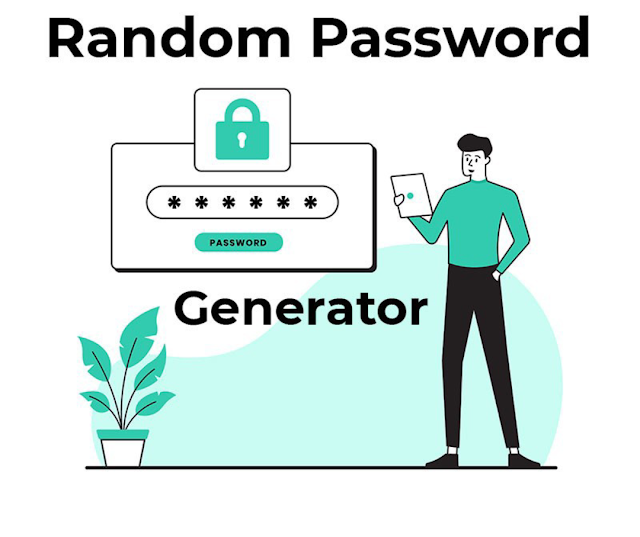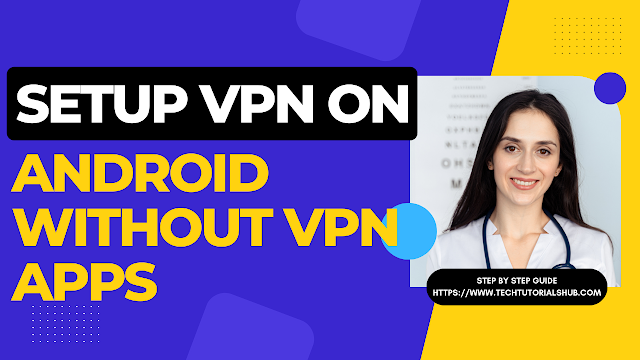Android phones have become integral to our lives, holding a treasure trove of personal information. However, this convenience comes with a price - the risk of cyber threats. Hackers constantly evolve, finding new ways to infiltrate devices and steal data. We must take proactive measures to fortify our Android devices to counter this. This comprehensive guide will walk you through various steps and best practices to safeguard your Android phone from cyber threats.
Introduction To Making Android Hack Proof
Cyber threats are rising, and securing our Android devices is more crucial than ever. The last thing anyone wants is for their personal information to fall into the wrong hands. Implementing a robust security plan can save you from significant troubles down the road. In this guide, we will explore various measures to enhance your Android phone's security.
Keeping Android Software Updated
Staying up-to-date with the latest software is the cornerstone of device security. Manufacturers and developers release updates to patch vulnerabilities and enhance features. Ensure your Android operating system and apps are updated to the latest versions. This simple step goes a long way in fortifying your device against potential threats.
Steps on how to update Android:
1. Check for Updates Regularly
Go to your device's settings, find "System," and tap "System updates" to check for the latest updates.
2. Update Your Operating System
If updates are available, tap "Download and install" to keep your operating system current and secure.
READ ALSO: HOW TO UPDATE YOUR ANDROID TO LATEST VERSION
Use Strong and Unique Passwords or Passcodes
Passwords are your first line of defense against unauthorized access to your device. A solid and unique password is essential to keep intruders at bay. Avoid using common passwords and combine upper- and lower-case letters, numbers, and special characters. Make it something only you would know to enhance your phone's security. If you don't know what passwords to use, Try our free Password Generator tool.
How to generate random passwords:
1. Choose a Strong Password
Create a password at least 12 characters long and includes a mix of characters.
2. Avoid Easily Guessable Information
Avoid obvious choices like birthdays, names, or simple number sequences.
Enabling Two-Factor Authentication (2FA)
Two-factor authentication adds an extra layer of security by requiring a password and a secondary verification method, such as a code sent to your phone. Enabling 2FA provides an additional barrier against unauthorized access to your accounts in all apps.
Steps to Activate 2FA:
1. Access Account Settings
Navigate to the account settings of your apps or platforms such as WhatsApp where you want to enable 2FA.
2. Enable 2FA and Follow Instructions
Turn on 2FA and follow the specific instructions for setting it up, usually involving a verification code sent to your phone.
Configure Automatic Phone Lock
Setting an automatic lock on your device ensures that even if you forget to lock it, it will automatically close after a designated period of inactivity. This simple security measure can prevent unauthorized access to your phone.
How to setup Password on Android:
1. Set Up Automatic Lock
Go to Settings > Security > Screen lock and select your preferred method (e.g., PIN, pattern, password).
2. Adjust Lock Timer
Set the timer for automatic lock to a short period to enhance security.
Cautious App Downloads Online
Downloading apps from unofficial sources can expose your device to malicious software. Stick to trusted app stores like the Google Play Store, and be cautious while downloading, especially from unknown sources.
Tips To consider when Downloading apps:
1. Download from Trusted Sources
Only download apps from reputable apps like Google Play Store to minimize the risk of downloading malicious apps.
2. Be Cautious with Unknown Sources
Disable the option to install apps from unknown sources to prevent accidental downloads from potentially harmful websites.
Regularly Reviewing Installed App Permissions
Apps often request permission to access various features of your device. It's essential to review these permissions and grant access only to what is necessary for the app to function.
How To Check Android Apps Permissions
1. Check App Permissions
Navigate to Settings > Apps > [App name] > Permissions to see the permissions granted to each app.
2. Manage Permissions
Disable permissions that seem unnecessary for an app's functionality to protect your privacy.
Installing a Reputable Antivirus App
Antivirus apps are designed to detect and remove malicious software, providing additional protection for your device. Choose a reputable antivirus app from trusted sources.
Tips For settings up antivirus on Android:
1. Select a Reputable Antivirus App
Choose a well-known antivirus app from the Google Play Store based on user reviews and ratings.
2. Install and Configure the App
Follow the app's setup process to configure it for real-time scanning and protection against malware.
Using a Virtual Private Network (VPN)
A VPN creates a secure connection between your device and the internet, protecting your data from potential eavesdropping. It's especially crucial when using public Wi-Fi networks. If you want to know more about how to setup a vpn then this step by step guide article is your helpful go to step by step guide.
Steps to Using a Virtual Private Network (VPN):
1. Choose a VPN Service
Select a VPN service from reputable providers available on the Google Play Store.
2. Install and Configure the VPN App
Install the VPN app and follow the setup process, including creating an account if required.
Read Also: HOW TO SETUP VPN ON ANDROID WITHOUT ANY APPS
Regular Backups Of Your Data
Regularly backing up your data is a precaution in case of unexpected events like device loss, theft, or damage. Choose a reliable method to back up your important files, photos, and documents.
Steps to Regularly Backup Your Data:
1. Use Built-in Backup Features
Use the built-in backup options on your Android device, such as Google Backup, to back up your data securely.
2. Consider Third-Party Backup Apps
Explore third-party backup apps for additional security and a comprehensive range of backup options.
Disabling Unknown Sources In Settings
Allowing installation from unknown sources can expose your device to potentially harmful apps. Disable this option to prevent any unauthorized installations.
Steps to Disabling Unknown Sources In Settings:
1. Access Security Settings
Go to Settings > Security > Install unknown apps.
2. Disable Unknown Sources for Untrusted Apps
Disable this option for apps that you do not trust to install from unknown sources.
Periodically Reviewing Google Account Security
Regularly reviewing your Google account security settings is crucial for overall device security. Ensure that your account settings are up-to-date and you utilize security features.
Steps to Review Google Account Security:
1. Access Google Account Settings
Go to your Google Account settings
You can do this Either through the device settings or a web browser.
2. Review Security Settings
Review your security settings, two-step verification, and recent activity to ensure everything is secure.
Securing Wi-Fi Networks With Strong Passwords
Securing your Wi-Fi network is vital for protecting your data. Change default passwords, use strong encryption, and avoid public Wi-Fi for sensitive activities.
How To Secure Wi-Fi Networks With Strong Passwords:
1. Access Router Settings
Access your router settings through a web browser using the router's IP address.
2. Update Wi-Fi Password and Encryption
Change the default Wi-Fi password and ensure you're using WPA3 or WPA2 encryption.
Educating Yourself and Staying Informed
Knowledge is your best defense against cyber threats. Stay informed about the latest security risks and best practices to protect your Android phone effectively.
How to Educate Yourself and Staying Informed:
1. Follow Reliable Security Resources
Stay updated on cybersecurity by following reputable online security resources and news outlets such as Tech Tutorials Hub as w will provide you with latest tips and tricks.
2. Participate in Security Forums
Engage in security forums and discussions to learn from the experiences and insights of others.
Implementing Safe Browsing Practices
Exercise caution while browsing the internet to avoid phishing attempts and malicious websites. Avoid clicking on suspicious links and only visit trusted websites.
How To Implement Safe Browsing Practices:
1. Use Safe Browsing Features:
Enable safe browsing features in your browser settings to get warnings about potentially harmful websites.
2. Verify Website URLs
Double-check URLs and only enter personal information on secure, trusted websites. Always make sure to look at what is in the address bar of your browser.
Implementing Physical Security Measures
Lastly, physical security is as essential as digital security. Keep your Android phone in a safe and secure location to prevent unauthorized access.
Steps to Implement Physical Security Measures:
1. Use Lock Screen Features:
Always use a lock screen password, PIN, or pattern to prevent unauthorized access.
2. Secure Storage Locations:
Use secure pockets or designated storage for your phone when not in use to prevent theft or loss.
Safeguarding your Android phone is a multi-faceted endeavor that combines digital and physical security measures. By following the steps outlined in this comprehensive guide, you significantly reduce the risk of falling victim to cyber threats. Stay informed, stay secure, and enjoy a safe digital experience on your Android device.