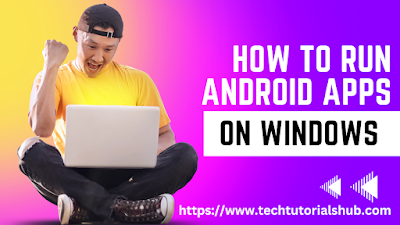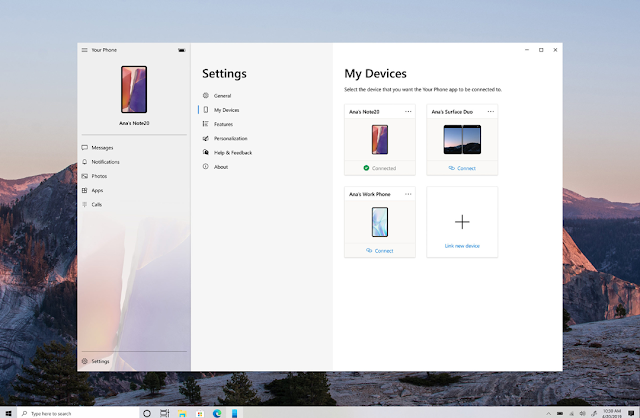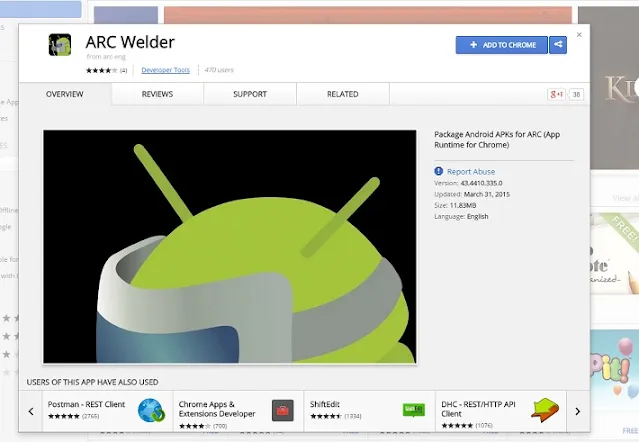Run Android Apps on Windows Computer: A Step-by-Step Guide
Introduction
Android apps are becoming increasingly popular, with millions of users enjoying the vast variety of applications available on their mobile phones and tablets. However, what if you want to run your favorite Android apps on your Windows PC? Well, in this step-by-step guide, I will show you show you three different methods to effectively run Android Apps on PC.
This includes latest update on the different ways that are newly available in 2023. This post will be relevant for all windows operating system including windows Xp, windows 7, windows 8, windows 10 windows 11 and more. Other non windows operating system that uses a Graphical User Interface (GUI) such as IOS for Mac will work with these methods.
Method 1: Using an Android Emulator
Android emulators allow users to simulate their Android device on a Windows PC, giving them access to the Play Store and all the Android apps they desire.
The most popular Android emulators on the market are BlueStacks, Nox Player, and Memu Play, among others.
Here's a simple guide on how to run Android apps using an emulator:
- Download and install the preferred emulator on your Windows computer.
- Launch the emulator and complete the initial setup.
- Sign in to your Google account to access the Play Store.
- Search and download the desired Android apps from the Play Store within the emulator.
- Launch the installed apps and enjoy running them on your Windows PC.
Method 2: Using the Your Phone App (Windows 10)
The Your Phone app allows users to mirror their Android device onto their Windows computer, easily and conveniently.
You must check first if your Windows 10 version supports the Your Phone app.
Follow these simple steps to run Android apps on your PC using the Your Phone app:
- From the Your Phone app on your computer, click on the "Apps" tab.
- Browse and select the desired Android app from the list of available apps.
- Click on the "Install" button next to the app you want to run on your computer.
- Wait for the app to be installed on your Android phone through the Google Play Store.
Once installed, click on the app icon within the Your Phone app to launch and run it on your Windows PC.
Method 3: Using Chrome's ARC Welder Extension
ARC Welder serves as a bridge between the Android app and Chrome, allowing users to run the apk on their PC.
Before running Android apps using ARC Welder, ensure that you have Google Chrome installed on your Windows computer.
The following are the steps to launch Android apps on your Windows PC through the ARC Welder extension:
- Open Google Chrome and install the ARC Welder extension from the Chrome Web Store.
- Launch the ARC Welder app from the Chrome Apps section.
- Click on the "Add your APK" button and select the APK file of the Android app you want to run.
- Configure the app settings (orientation, form factor, etc.) as desired.
- Click on the "Launch App" button to start running the Android app on your Windows PC.
Use Google Play Games Beta On PC
Google recently lauched play games beta on pc, with Google Play Games Beta on PC, you can play mobile games on your Windows computer. This is especially helful I'd the app you want to install is available on the Google play store. If you play games on a PC, you can get better graphics and use a keyboard and mouse. You can sync your progress and earn Play Points whether you play your game on a computer or mobile device.
Users can download and play Android games on their Windows 11 PCs, but certain system requirements and virtualization settings need to be met. To participate in the beta, your PC must have these minimum requirements:
- A Windows 10 (v2004) or higher
- A Solid state drive (SSD) with 10 GB of available storage space.
- IntelⓇ UHD Graphics 630 GPU or comparable.
- A 4 CPU physical cores (some games require more or an Intel CPU)
- 8 GB of RAM.
- Windows admin account.
If you do meet these requirements and want to install & set up Google Play Games Beta on your PC follow these steps.
- On your Windows computer, go to play games
- Click Download.
- To install the app, open the downloaded file, then follow the instructions. The installation can take a few minutes.
Read Also: How To Use Your Phones VPN On Your PC
Conclusion
In conclusion, you can run Android apps on your Windows computer using any of these three methods - Android Emulator, Your Phone App, or Chrome's ARC Welder extension. They offer a lot of flexibility and convenience that will enhance your experience with Android apps on your PC. It's time to enjoy your favorite Android apps on a larger screen, so go ahead and try these methods today!