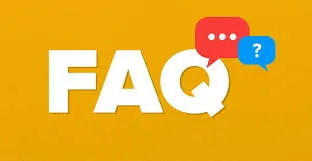200+ Keyboard Shortcut Keys: Streamlining Productivity
Introduction
Keyboard shortcut keys are a powerful way to improve productivity and streamline daily tasks. Instead of relying on manual clicking and dragging, shortcut keys allow users to easily execute commands with just a few key presses. In this blog post, we'll explore the importance of keyboard shortcuts and provide a comprehensive guide to the most essential and advanced shortcuts.
Basic Keyboard Shortcuts
- Copy (Ctrl + C)
- Paste (Ctrl + V)
- Undo (Ctrl + Z)
- Save (Ctrl + S)
- Bold (Ctrl + B)
- Italic (Ctrl + I)
- Cut (Ctrl + X)
- Select all (Ctrl + A)
Using these essential keyboard shortcuts can help accelerate your workflow and make you more efficient in completing tasks. For example, instead of using your mouse to right-click and select "copy," you can use the simple "Ctrl + C" command to achieve the same result.
Windows Operating System Keyboard Shortcuts
- Create a new folder (Ctrl + Shift + N)
- Lock your screen (Windows key + L)
- Minimize all windows (Windows key + M)
- Close current window (Ctrl + W)
Windows-specific keyboard shortcuts can help streamline navigation and make tasks more efficient. For example, the "Windows key + L" command can quickly lock your screen, allowing you to step away from your computer without worrying about security breaches.
Web Browsing Keyboard Shortcuts
- Scroll down (Spacebar)
- Scroll up (Shift + Spacebar)
- Open a new window (Ctrl + N)
- Zoom in (Ctrl + +)
- Zoom out (Ctrl + -)
Navigating the world wide web can be a breeze when you use commonly used web browsing keyboard shortcuts. With the simple "Ctrl + N" command, you can quickly open a new browsing window and continue multitasking.
Microsoft Office Keyboard Shortcuts
Word
- Find (Ctrl + F)
- Insert hyperlink (Ctrl + K)
- Insert page break (Ctrl + Enter)
- Spellcheck (F7)
Excel
- Insert a new column (Ctrl + Shift + +)
- Insert a new row (Ctrl + Shift + =)
- Calculate all formulas in sheet (F9)
PowerPoint
- Start slide show (F5)
- Preview slide show (Shift + F5)
- Duplicate current slide (Ctrl + D)
Keyboard shortcuts are especially helpful when working on document creation in the office. By utilizing Microsoft Office keyboard shortcuts, you can expedite document creation, editing, and management.
Additional Software Keyboard Shortcuts
Aside from the aforementioned keyboard shortcuts, other commonly used software or applications may have their own set of shortcuts. Popular applications like Adobe Photoshop and Final Cut Pro include numerous command shortcuts to help users navigate and complete tasks efficiently.
Advanced Keyboard Shortcuts
Advanced shortcuts may be lesser-known, but they can be extremely useful in specific contexts or applications. For example, the "Ctrl + Alt + Delete" command is known as the "three-finger salute" and can help energize a frozen computer.
- Ctrl + C: Copy
- Ctrl + X: Cut
- Ctrl + V: Paste
- Ctrl + Z: Undo
- Ctrl + Y: Redo
- Ctrl + A: Select all
- Ctrl + S: Save
- Ctrl + P: Print
- Ctrl + F: Find
- Ctrl + H: Replace
- Ctrl + B: Bold
- Ctrl + I: Italic
- Ctrl + U: Underline
- Ctrl + N: New
- Ctrl + O: Open
- Ctrl + W: Close window/tab
- Ctrl + Q: Quit
- Ctrl + T: New tab
- Ctrl + Shift + T: Reopen closed tab
- Ctrl + Tab: Switch between tabs
- Ctrl + Shift + Tab: Switch to previous tab
- Ctrl + Shift + Esc: Open Task Manager (Windows)
- Ctrl + Alt + Del: Open Task Manager (Windows)
- Ctrl + Shift + N: Create new folder
- Ctrl + D: Duplicate
- Ctrl + F4: Close active document/window
- Ctrl + Esc: Open Start menu (Windows)
- Ctrl + Home: Go to beginning of document/page
- Ctrl + End: Go to end of document/page
- Ctrl + Up Arrow: Scroll up
- Ctrl + Down Arrow: Scroll down
- Ctrl + Left Arrow: Move cursor to the beginning of the previous word
- Ctrl + Right Arrow: Move cursor to the beginning of the next word
- Ctrl + Shift + Left Arrow: Select text from cursor to the beginning of the previous word
- Ctrl + Shift + Right Arrow: Select text from cursor to the beginning of the next word
- Ctrl + Shift + Home: Select text from cursor to the beginning of the document/page
- Ctrl + Shift + End: Select text from cursor to the end of the document/page
- Ctrl + Enter: Insert line break
- Ctrl + Shift + Enter: Insert paragraph break
- Ctrl + Alt + S: Save As
- Ctrl + Alt + P: Print Preview
- Ctrl + Alt + Z: Zoom
- Ctrl + Alt + C: Copyright symbol ©
- Ctrl + Alt + T: Trademark symbol ™
- Ctrl + Alt + R: Registered symbol ®
- Ctrl + Alt + Delete: Log out or access system options (Windows)
- Ctrl + Shift + S: Save All
- Ctrl + Shift + O: Open folder
- Ctrl + Shift + P: Open private browsing window
- Ctrl + Shift + I: Open browser Developer Tools
- Ctrl + Shift + Delete: Clear browsing data
- Ctrl + Shift + F: Find in page
- Ctrl + +: Zoom in
- Ctrl + -: Zoom out
- Ctrl + 0: Reset zoom
- Ctrl + Shift + +: Increase font size
- Ctrl + Shift + -: Decrease font size
- Ctrl + Shift + L: Align left
- Ctrl + Shift + E: Align center
- Ctrl + Shift + R: Align right
- Ctrl + Shift + J: Justify text
- Ctrl + Shift + 1: Heading 1
- Ctrl + Shift + 2: Heading 2
- Ctrl + Shift + 3: Heading 3
- Ctrl + Shift + 4: Heading 4
- Ctrl + Shift + 5: Heading 5
- Ctrl + Shift + 6: Heading 6
- Ctrl + Shift + 7: Bullet list
- Ctrl + Shift + 8: Numbered list
- Ctrl + Shift + 9: Remove formatting
- Ctrl + Shift + L: Toggle bullet points/numbering
- Ctrl + Alt + Arrow Keys: Rotate screen (Graphics drivers dependent)
- Ctrl + F5: Refresh page (ignore cache)
- Ctrl + Shift + F5: Refresh page and clear cache
- Ctrl + Shift + N: Open a new incognito window (Chrome)
- Ctrl + Shift + T: Reopen the last closed tab (Chrome)
- Ctrl + 1, Ctrl + 2, Ctrl + 3, etc.: Switch between open tabs (Chrome)
- Ctrl + Shift + B: Toggle bookmarks bar (Chrome)
- Ctrl + Shift + D: Bookmark all open tabs (Chrome)
- Ctrl + J: Open downloads page (Chrome)
- Ctrl + K or Ctrl + E: Focus the browser's search bar (Chrome)
- Ctrl + L: Highlight the URL/address bar
- Ctrl + Shift + V: Paste without formatting
- Ctrl + Shift + C: Open Developer Tools and inspect an element
- Ctrl + Shift + D: Save all open tabs as bookmarks in a new folder (Firefox)
- Ctrl + Shift + P: Open a new private browsing window (Firefox)
- Ctrl + L: Highlight the URL/address bar (Firefox)
- Ctrl + F4: Close the current tab (Firefox)
- Ctrl + Shift + Tilde (~): Switch keyboard layout (Windows)
- Ctrl + Shift + Space: Select the entire column in Excel
- Ctrl + Shift + Enter: Enter a formula as an array formula in Excel
- Ctrl + Shift + F3: Create names from row and column labels in Excel
- Ctrl + Alt + V: Paste special in Excel
- Ctrl + Shift + ~: Show formulas in Excel
- Ctrl + Shift + $: Apply currency format in Excel
- Ctrl + Shift + #: Apply date format in Excel
- Ctrl + Shift + %: Apply percentage format in Excel
- Ctrl + Shift + &: Apply border to cells in Excel
- Ctrl + Shift + *: Select current region in Excel
- Ctrl + Shift + !: Apply number format in Excel
- Windows Key: Open or close the Start menu
- Windows Key + D: Show or hide the desktop
- Windows Key + E: Open File Explorer
- Windows Key + L: Lock the computer
- Windows Key + R: Open the Run dialog box
- Windows Key + Tab: Open Task View
- Windows Key + Arrow Keys: Snap windows to the sides or corners of the screen
- Windows Key + Print Screen: Capture a screenshot and save it to the Pictures folder
- Windows Key + Shift + S: Capture a specific area of the screen using Snip & Sketch
- Alt + Tab: Switch between open applications
- Alt + F4: Close the active window or application
- Ctrl + Shift + Esc: Open Task Manager
- Ctrl + Alt + Del: Access the security options menu (Windows Security)
- Ctrl + Shift + N: Create a new folder
- Ctrl + Shift + Esc: Open Task Manager directly
- Ctrl + Shift + S: Save As
- Ctrl + Shift + V: Paste without formatting
- Ctrl + Shift + Tab: Switch between open tabs in reverse order
- Ctrl + Shift + T: Restore the last closed tab in your web browser
- Ctrl + Shift + N: Open a new incognito/private browsing window
- Ctrl + Shift + Delete: Open the Clear Browsing Data dialog in your web browser
- Ctrl + Shift + P: Print the current page or document
- Ctrl + Shift + C: Copy the formatting of selected text or object
- Ctrl + Shift + X: Cut the selected text or object
- Ctrl + Shift + F: Apply full screen mode to the current window or application
- Ctrl + Shift + N: Create a new document in many applications
- Ctrl + Shift + S: Save the current document
- Ctrl + Shift + O: Open a document
- Ctrl + Shift + F12: Print the current document
- Ctrl + Shift + B: Open the bookmarks bar in your web browser
- Ctrl + Shift + H: Open the browser history in your web browser
- Ctrl + Shift + I: Open the browser developer tools in your web browser
- Ctrl + Shift + J: Open the JavaScript console in your web browser
- Ctrl + Shift + U: Open the "Clear Recent History" dialog in your web browser
- Ctrl + Shift + L: Lock the computer (Windows)
- Ctrl + Shift + F10: Show the right-click context menu for a selected item
- Ctrl + Shift + Arrow Keys: Select a block of text
- Ctrl + Shift + Home: Select all text from the cursor position to the beginning of the document
- Ctrl + Shift + End: Select all text from the cursor position to the end of the document
- Ctrl + Shift + Page Up: Select all text from the cursor position to the beginning of the document
- Ctrl + Shift + Page Down: Select all text from the cursor position to the end of the document
- Ctrl + Shift + Insert: Paste content from the clipboard as plain text
- Ctrl + Shift + Space: Create a non-breaking space character
- Ctrl + Shift + F9: Unlink a field in Microsoft Word
- Ctrl + Shift + F12: Print the current document in Microsoft Word
- Ctrl + Shift + F11: Lock the fields in a Microsoft Word document
- Ctrl + Shift + F8: Shrink the current selection in Microsoft Word
- Ctrl + Shift + F7: Update linked information in a Microsoft Word document
- Ctrl + Shift + F6: Switch between open Microsoft Word documents
- Ctrl + Shift + F5: Go to the previous revision in Microsoft Word
- Ctrl + Shift + F4: Go to the next revision in Microsoft Word
- Ctrl + Shift + F3: Insert the contents of the Spike in Microsoft Word
- Ctrl + Shift + F2: Save the current document in Microsoft Word
- Ctrl + Shift + F1: Open the task pane in Microsoft Word
- Ctrl + Shift + F12: Print the current worksheet in Microsoft Excel
- Ctrl + Shift + F11: Insert a new worksheet in Microsoft Excel
- Ctrl + Shift + F10: Show the right-click context menu for a selected cell or range in Microsoft Excel
- Ctrl + Shift + F9: Minimize the ribbon in Microsoft Excel
- Ctrl + Shift + F8: Add to the selection in Microsoft Excel
- Ctrl + Shift + F7: Move to the previous worksheet in Microsoft Excel
- Ctrl + Shift + F6: Move to the next workbook window in Microsoft Excel
- Ctrl + Shift + F5: Restore the window size of the selected workbook window in Microsoft Excel
- Ctrl + Shift + F4: Close the selected workbook window in Microsoft Excel
- Ctrl + Shift + F3: Create a new name in Microsoft Excel
- Ctrl + Shift + F2: Save the current workbook in Microsoft Excel
- Ctrl + Shift + F1: Hide or display the ribbon in Microsoft Excel
- Ctrl + Shift + F12: Print the current slide in Microsoft PowerPoint
- Ctrl + Shift + F11: Insert a new slide in Microsoft PowerPoint
- Ctrl + Shift + F10: Show the right-click context menu for a selected object in Microsoft PowerPoint
- Ctrl + Shift + F9: Remove a hyperlink in Microsoft PowerPoint
- Ctrl + Shift + F8: Resize a selected object proportionally in Microsoft PowerPoint
- Ctrl + Shift + F7: Move to the previous slide in Microsoft PowerPoint
- Ctrl + Shift + F6: Move to the next pane in Microsoft PowerPoint
- Ctrl + Shift + F5: Start the slide show from the current slide in Microsoft PowerPoint
- Ctrl + Shift + F4: Close the current presentation in Microsoft PowerPoint
- Ctrl + Shift + F3: Open the Slide pane in Microsoft PowerPoint
- Ctrl + Shift + F2: Save the current presentation in Microsoft PowerPoint
- Ctrl + Shift + F1: Show or hide the task pane in Microsoft PowerPoint
- Ctrl + Shift + F12: Print the current document in Microsoft Outlook
- Ctrl + Shift + F11: Create a new appointment in Microsoft Outlook
- Ctrl + Shift + F10: Show the right-click context menu for a selected item in Microsoft Outlook
- Ctrl + Shift + F9: Reply to a selected message in Microsoft Outlook
- Ctrl + Shift + F8: Forward a selected message in Microsoft Outlook
- Ctrl + Shift + F7: Check spelling in a message in Microsoft Outlook
- Ctrl + Shift + F6: Switch between the main Outlook window and the next open window
- Ctrl + Shift + F5: Switch to the previous folder in Microsoft Outlook
- Ctrl + Shift + F4: Close the current window in Microsoft Outlook
- Ctrl + Shift + F3: Forward a message as a vCard in Microsoft Outlook
- Ctrl + Shift + F2: Save the current item in Microsoft Outlook
- Ctrl + Shift + F1: Show or hide the Ribbon in Microsoft Outlook
- Ctrl + Shift + F9: Update all fields in a Microsoft Word document
- Ctrl + Shift + F8: Extend a selection or block of text in Microsoft Word
- Ctrl + Shift + F7: Display the Spelling and Grammar dialog box in Microsoft Word
- Ctrl + Shift + F6: Switch between open Microsoft Word documents
- Ctrl + Shift + F5: Go to the previous revision in Microsoft Word
- Ctrl + Shift + F4: Go to the next revision in Microsoft Word
- Ctrl + Shift + F3: Insert the contents of the Spike in Microsoft Word
- Ctrl + Shift + F2: Save the current document in Microsoft Word
- Ctrl + Shift + F1: Open the task pane in Microsoft Word
- Ctrl + Shift + F12: Print the current worksheet in Microsoft Excel
Tips for Learning and Using Keyboard Shortcuts
- Memorize shortcuts through repetition
- Practice regularly to help you remember shortcuts
- Use online resources or tutorials to learn shortcuts
- Customize your own shortcuts to better fit your needs
Incorporating keyboard shortcuts into your daily workflow can help increase productivity, but it's important to be comfortable with the shortcuts you use. Practice makes perfect, so take the time to get familiar with your shortcuts!
SUMMARY
Keyboard shortcuts are a powerful way to improve productivity and streamline daily tasks. By utilizing essential and advanced shortcuts, users can simplify tasks and make workflow more efficient. Don't be afraid to explore and implement shortcuts in your daily routine! Visit techtutorialshub.com for more tech tips and tricks.
FAQ (Frequently Asked Questions)
Q: Can keyboard shortcuts be customized?
A: Yes, many applications allow for users to customize and personalize their own keyboard shortcuts.
Q: How can I practice learning keyboard shortcuts?
A: Online resources and tutorials are available for users to practice and improve their keyboard shortcut fluency.
Q: What are some advanced keyboard shortcuts I should know?
A: Advanced shortcuts like the "Ctrl + Alt + Delete" command can help energize a frozen computer, making it an essential shortcut to remember.
Additional Resources
Lifehack: The ABCs of Keyboard Shortcuts
ShortcutWorld: Keyboard Shortcuts for Popular Applications
Microsoft Support: List of Keyboard Shortcuts for Office
Adobe: Adobe Photoshop Keyboard Shortcuts